Deskphone/Softphone Mode #
~.UcClient.~ can run in two different modes - Deskphone or Softphone mode. By default, ~.UcClient.~ will prompt the user to select which mode to run in on startup:
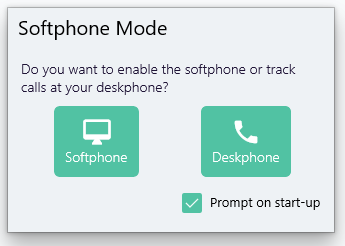
info
Softphone mode is only available with the correct licensing and configuration. If the softphone option is not displayed, check the user configuration on the ~.Dimensions.~ portal.
Users can switch between Deskphone and Softphone mode at any time using the toggle on the user menu:
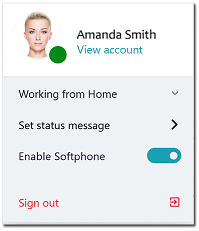
Deskphone Mode #
When in Deskphone mode, ~.UcClient.~ will provide notifications and call information based on calls at any or the logged in user's devices.
In this mode, call control features are limited to making calls and clearing down calls.
info
Deskphone mode requires that the user has a device associated to their user account on the phone system which is online.
Softphone Mode #
When Softphone mode is enabled, ~.UcClient.~ will register as a SIP device with the phone system. As a softphone, ~.UcClient.~ allows telephone calls to be made/received directly from the host computer, ideal for users who are working remotely or are on the move.
Headset Support #
~.UcClient.~ has integrations to the following headset manufacturers:
| Type | Supported Features | Notes |
|---|---|---|
| Generic Bluetooth | Answer Call | n/a |
| Jabra | Answer Call, Mute, End Call | n/a |
| Plantronics | Answer Call, Mute, End Call | Requires the Plantronics Hub software to be installed. |
| Yealink1 | Answer Call, Mute, End Call | n/a |
When a supported headset is detected, ~.UcClient.~ will change the normal the speaker icon on the sidebar to a headset icon.
info
Headset support is currently only available on Microsoft Windows. When running the ~.UcClient.~ Web client, the Companion app must be installed.
Pull Call #
When in softphone mode, ~.UcClient.~ provides the ability to pull calls from your other devices if they are busy.
When the local softphone is idle and ~.UcClient.~ detects you are on a call elsewhere, the following prompt is displayed:
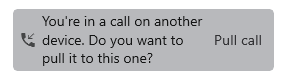
To pull the call to the softphone, click on the 'Pull call' link in the right of the prompt.
-
Yealink support is not current available on the ~.UcClient.~ Web client. ↩︎