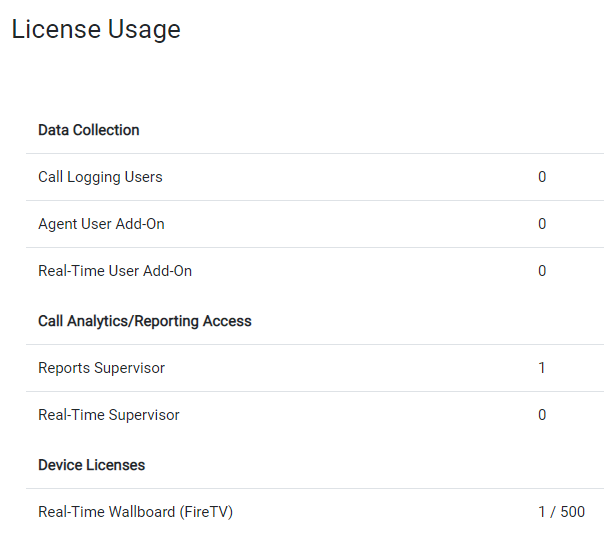License Metrics #
This section provides information on the licenses that a customer is currently consuming. As users are provisioned or their roles are changed, the license values will be updated accordingly.
Users #
| Metric | Description |
|---|---|
| Essential Users | The number of users that have been assigned an Essential User license |
| Professional Users | The number of users that have been assigned a Professional User license |
| Agent User Add-On1 | The number of users that have been assigned an Agent User license |
-
Agent User Add-On licenses can be manually provisioned against users or automatically synced to the PBX configuration. ↩︎
Clients #
| Metric | Description |
|---|---|
| ~.UcClient.~ Desktop | The number of users that have access to ~.UcClient.~ Desktop |
| ~.UcClient.~ CRM User Add-On | The number of users that have access to ~.UcClient.~ CRM integration |
Supervisor #
| Metric | Description |
|---|---|
| Reports Supervisor | The number of users with access to run call reports on completed call data |
| Insights Supervisor | The number of users with access to run specific non-segmented call reports and access to limited Dashboard/Wallboard views. |
| Analytics Supervisor | The number of users with access to view full analytics and Dashboard/Wallboard data on completed calls. |
| Live Analytics Supervisor | The number of users with access to view full analytics and Dashboard/Wallboard data include active and completed calls |
| Contact Center Supervisor | The number of users with access to view full analytics and Dashboard/Wallboard data include active and completed calls. This also includes Agent monitoring and management. |
Devices #
| Metric | Description |
|---|---|
| Analytics/Live Analytics Wallboard (FireTV) | The number of FireTV Wallboards licenses in use. These will be either Analytics or Live Analytics wallboards depending on the license of the user they are assigned to. |
Live Analytics/Analytics Wallboard
Live Analytics/Analytics Wallboard licenses are consumed for each wallboard device that is configured. A value of '2/10' would mean the customer has configured 2 wallboard devices and that they are restricted from configuring more than 10.
To change the max number of wallboard licenses that a customer is allowed to configure, press the 'Edit' button at the top-right of the license usage area. The maximum wallboard devices licenses should now be editable. Once updated, press the 'Save' button to store the new value.
note
This is a snapshot of how the licensing is being used now. If licenses have been added/removed during the billing period then what is displayed here may differ to the licenses displayed on the invoice.
Example